For the past couple of weeks I’ve been Mac and iPad focused with my technological endeavors. I’m trying to get away from editing code with editors designed in the 1970s but I love being able to navigate without using a mouse.
I found a list of the Mac navigation and editing keyboard commands. I hope you find these helpful as well. I am sharing these tips from the results of a Google search, where I landed on Amsys, an Apple Authorised Service Provider in London.
Note: these also work on an iPad with an external keyboard.
General
ctrl + d – forward delete
ctrl + k – deletes everything to the right of the insertion point to the next new line.
command + delete – like ctrl+k, but reverse.
command + ctrl + d – look up the word under the mouse position in the dictionary.
command-f – Find dialog
command-t – Font dialog
command-g – Go to dialog
command-e – Align Center
command-j – Align Justified
command-l – Align Left
command-r – Align Right
Text Selection
Shift + option (alt) + ⬅ – Select up to beginning of word the insertion-point currently is
Shift + command + ⬅ – Select up to beginning of line the insertion-point currently is
Shift + option (alt) + ➡ – Select up to end of word the insertion-point currently is
Shift + command + ➡ – Select up to end of line the insertion-point currently is
Shift + command + ⬆ – Select up to beginning of document from insertion-point currently is
Shift + command + ⬇ – Select up to end of document from insertion-point currently is
option (alt) – changes the cursor to a + , and you can now select columns of text!
Navigation
ctrl + a – Go to the beginning of the line the insertion-point is on.
ctrl + e – Go to the end of the line the insertion-point is on.
option (alt) + ⬅ – Go to beginning of word
option (alt) + ➡ – Go to end of word
command + ⬅ – Go to beginning of the line
command + ➡ – Go to end of the line
command + ⬆ – Go to beginning of document
command + ⬇ – Go to end of document