My mid-2015 15-inch MacBook Pro (the last version before the butterfly keyboard was introduced on later models) has been slowing down over the past couple of months with updates from Apple to MacOS Catalina. To be honest, I haven’t really been a fan of MacOS Catalina since it was released in 2019; it asks for my password way too often, Airdrop is not reliable at all, and it rarely unlocked with my Apple Watch like it was suppose to do. All first world problems, I know, but when you invest more than average money in hardware and software you hope for a more than average experience. I kind of think MacOS Catalina deserves the “Windows Vista of Apple” reputation that’s been building on the Internet.
It’s been a number of years since I attempted to install a Linux distribution natively on any Mac. I’ve been playing around with Ubuntu Linux (and a couple of other distributions) in Virtual Machines on the Mac, but they run very slow and they don’t give a fair assessment of the actual performance of Linux.
So last weekend I decided to bite the bullet and see about setting Ubuntu Linux up natively in a dual-boot configuration on my perfectly fine 2015 MacBook Pro.
It was surprisingly easy.
Apple packages a program called Boot Camp with Mac OS so you can set up a dual-boot configuration with Microsoft Windows. While older versions of Boot Camp allowed you to use this same program to setup a Linux partition on the hard drive, the latest version of Boot Camp doesn’t allow for this. It demands the presence of a Windows 10 ISO image. Maybe a way around this is hidden somewhere but I sure as heck couldn’t find it so I ended up partitioning the hard drive by hand. Once I backed up my important data that isn’t stored somewhere else (primarily my flying raw footage) I set about moving some space around to make room for Linux. It went easier than expected and in no time I was booting Ubuntu Linux off a USB drive I had created and I was off and running.
I decided to stay with the stock desktop environment that comes with Ubuntu Linux. It’s called Gnome 3. There’s a huge number of different desktop environments you can install on any distribution of Linux. It all depends on what you need, what you want, and what your resources are. The default setup works just fine on this 2015 MBP and the computer boots up in about a third of the time as MacOS Catalina.
I poked around the Internet after getting things installed and found a black/dark theme with gold highlights that I find amazingly pleasing to the eye. The default Ubuntu orange and purple is just fine, but I wanted to find something a little more distinctive. Back in the day of text terminals I always opted for an amber-on-black screen (versus green on black or white on black) and this color combination is a modern twist on the experience.
I’m still installing the applications I need, all at no cost by the way, and making some tweaks here and there but I haven’t felt this engaged with my laptop in a very long time. Battery life is stable, the fans aren’t screaming in agony, and the Retina display under Linux power is absolutely gorgeous.
I’ll be including updates as I continue to delve further back into the Linux experience and I can always answer any questions to the best of my ability, or at least steer you to the resources I use as well.
Happy computing!